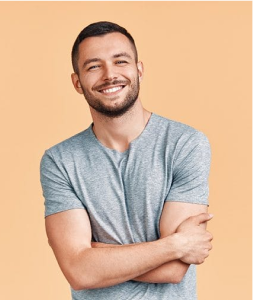How to Connect a Domain to Your Doblly Store
In this tutorial, we will show you how to connect a custom domain, subdomain, or use the default store link for your Doblly store.
🛠️ Step 1: Prepare Your Domain
Make sure you have access to your domain management account (where you purchased your domain – for example Namecheap, GoDaddy, Box, LiveDNS, etc.).
📍 Step 2: Configure in Doblly
- Log in to your store's admin panel.
- From the left sidebar, click on Store Setting.
- Go to the Custom Settings tab.
- Select one of the options:
- Store Link – Use the default Doblly store URL.
- Custom Domain – Connect your own domain (e.g., myshop.com).
- Sub Domain – Connect a subdomain (e.g., shop.mydomain.com).
- If you choose Custom Domain, enter your full domain name in the Custom Domain field.
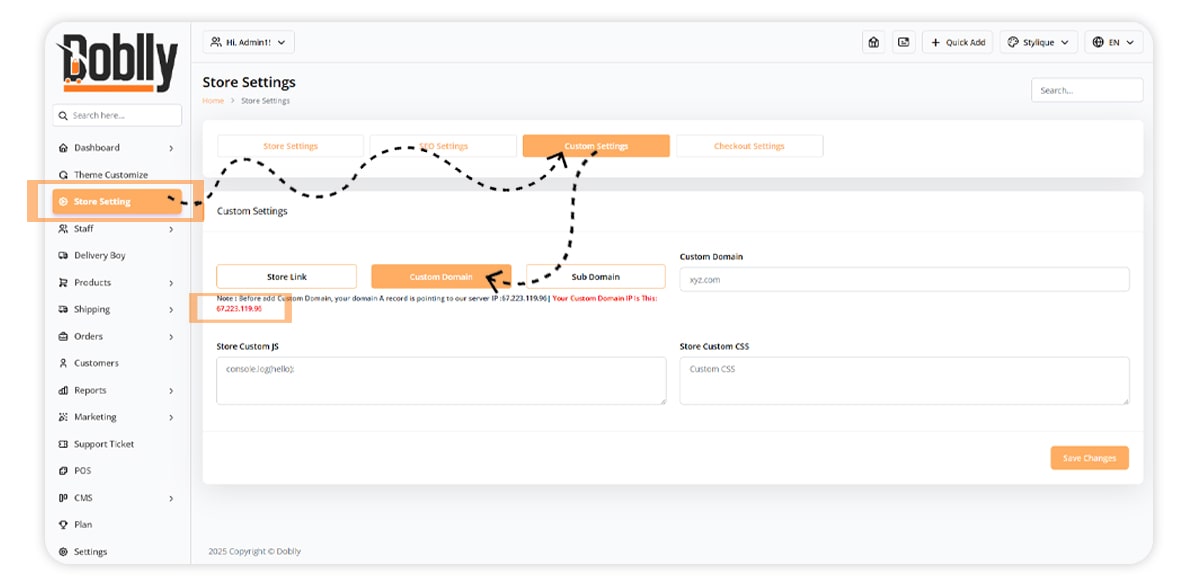
🌐 Step 3: Point DNS Records
In your domain provider's DNS settings, create an A Record pointing to the following IP:
67.223.119.96
If you use a www prefix, you can also add a CNAME Record pointing to your main domain.
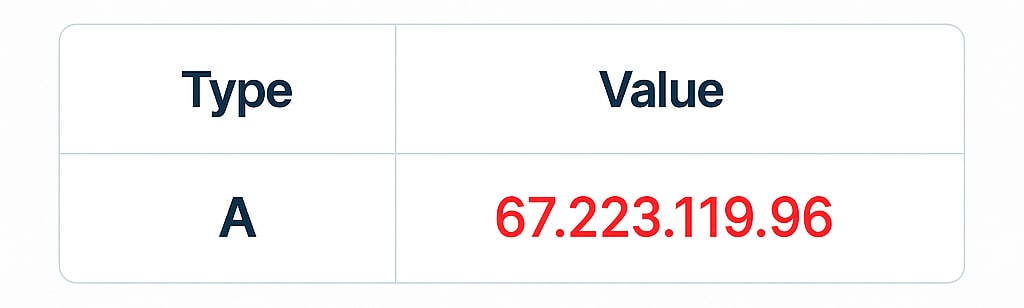
Changes may take between 30 minutes and 24 hours to take effect.
✅ Step 4: Save and Verify
- Go back to Doblly.
- Click Save Changes.
- Wait until the DNS updates. Once connected, your domain will be active.
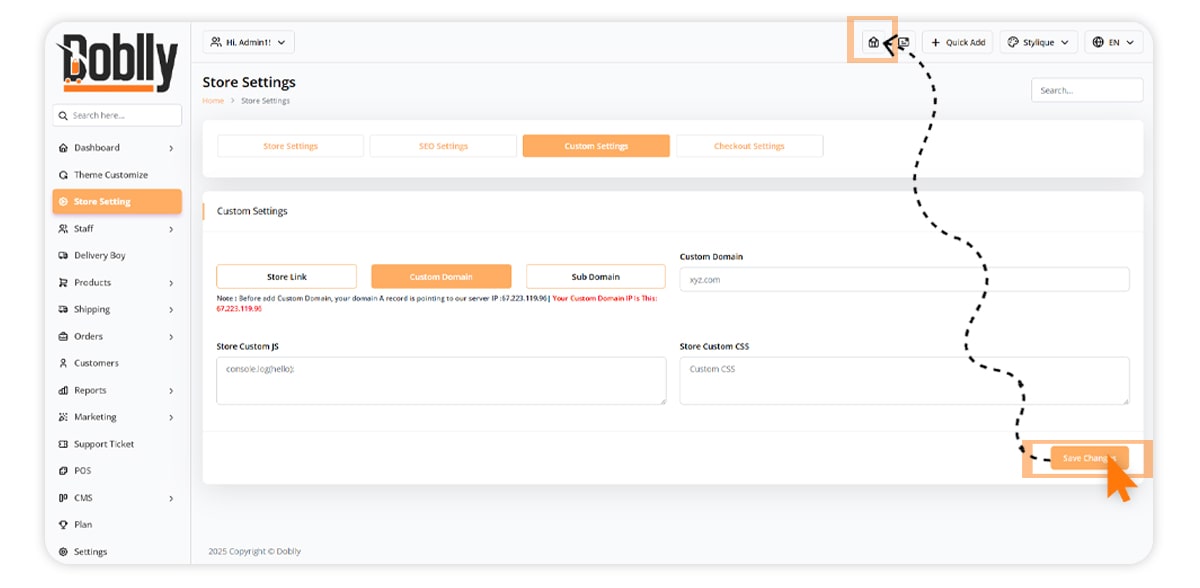
💡 Tip:
If your domain is still not working after 24 hours, double-check your DNS settings or contact your domain provider's support.
🎉 That’s it!
You’ve successfully connected your domain to your Doblly store.
Tbistone
Very quick customer support, installing this application on my machine locally, within 5 minutes of creating a ticket, the developer was able to fix the issue I had within 10 minutes. EXCELLENT! Thank you very much