💳 Payment Gateway Setup Guide in Doblly
Doblly supports a wide range of payment gateways so you can accept payments from your customers easily and securely.
📌 Step 1. Accessing Payment Settings
From the left menu, click Settings.
At the top menu, select Payment Settings.
You will now see the full list of available payment gateways.
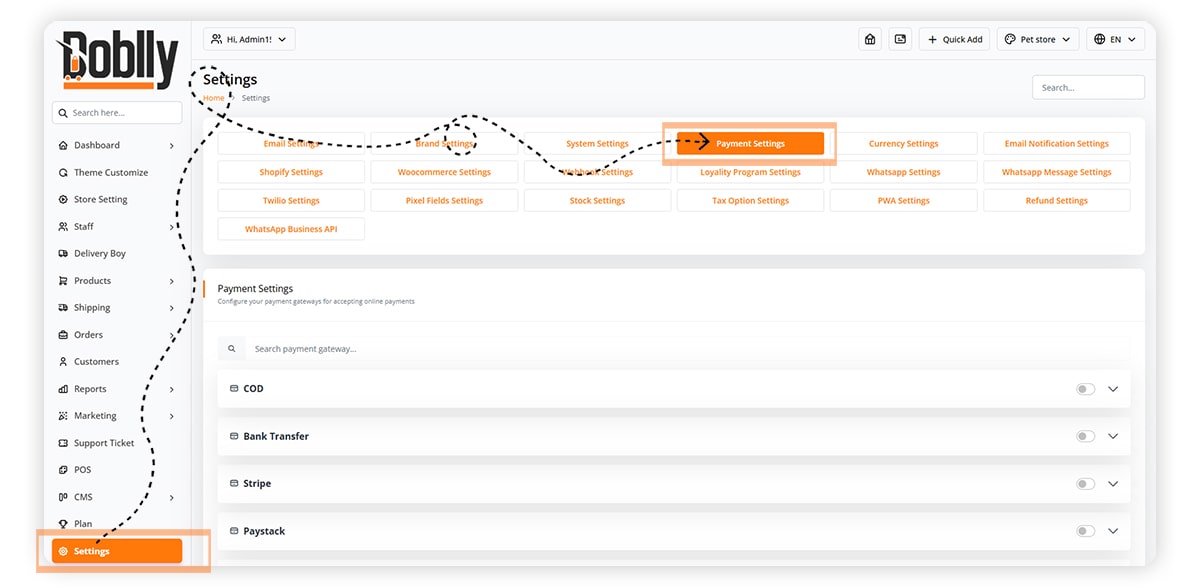
🌍 Step 2. Available Payment Methods
Doblly supports the following payment gateways:
- Bank Transfer
- Stripe
- Paystack
- Skrill
- PayPal
- Paytm
- Mollie
- ...and more
🛠 Step 3. Example: Connecting Stripe
To show you how it works, let’s configure Stripe. The process is similar for other gateways.
- On the Payment Settings page, open the Stripe tab.
- Enter your Stripe Client ID (from your Stripe Developer Dashboard).
- Enter your Stripe Secret Key from the same section.
- Add a Description (e.g., “Secure payments via Stripe”).
- Upload or keep the default Gateway Logo.
- Switch the toggle button to Enable Stripe.
- Click Save to apply your changes.
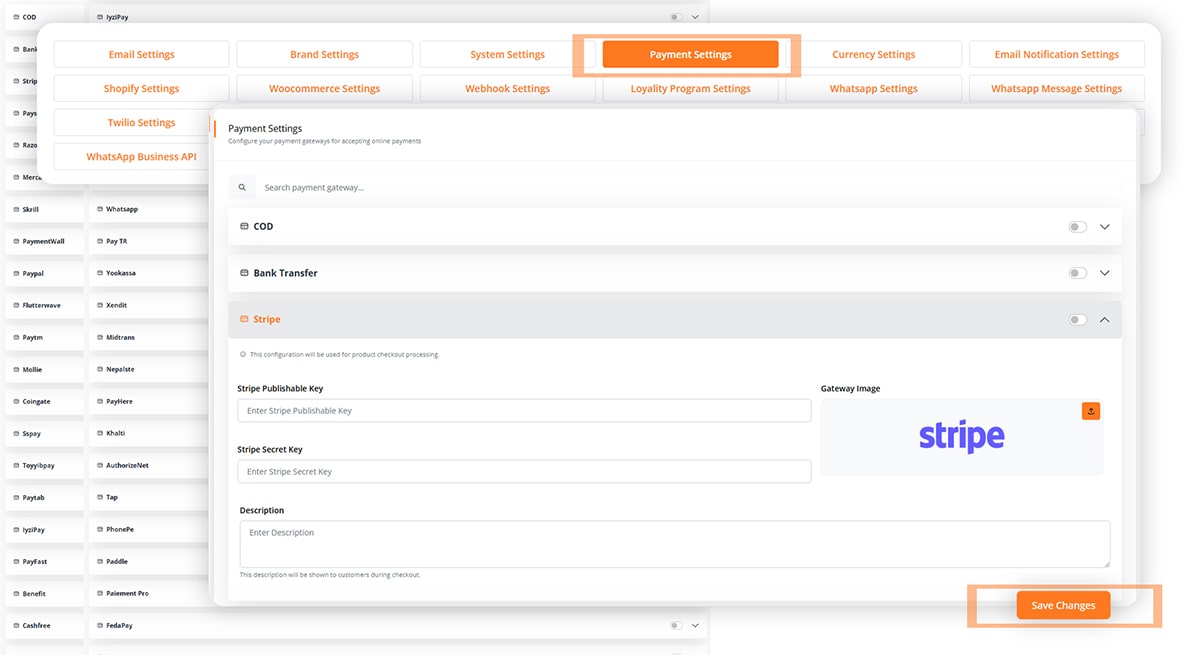
✅ Step 4. Testing
- Place a test order in your store.
- At checkout, select Stripe as the payment method.
- Make sure the payment is processed successfully.
👉 That’s it!
You can follow the same steps to connect any other payment gateway. Simply open the gateway tab, enter the required API credentials, enable it, and save.
Tbistone
Very quick customer support, installing this application on my machine locally, within 5 minutes of creating a ticket, the developer was able to fix the issue I had within 10 minutes. EXCELLENT! Thank you very much
