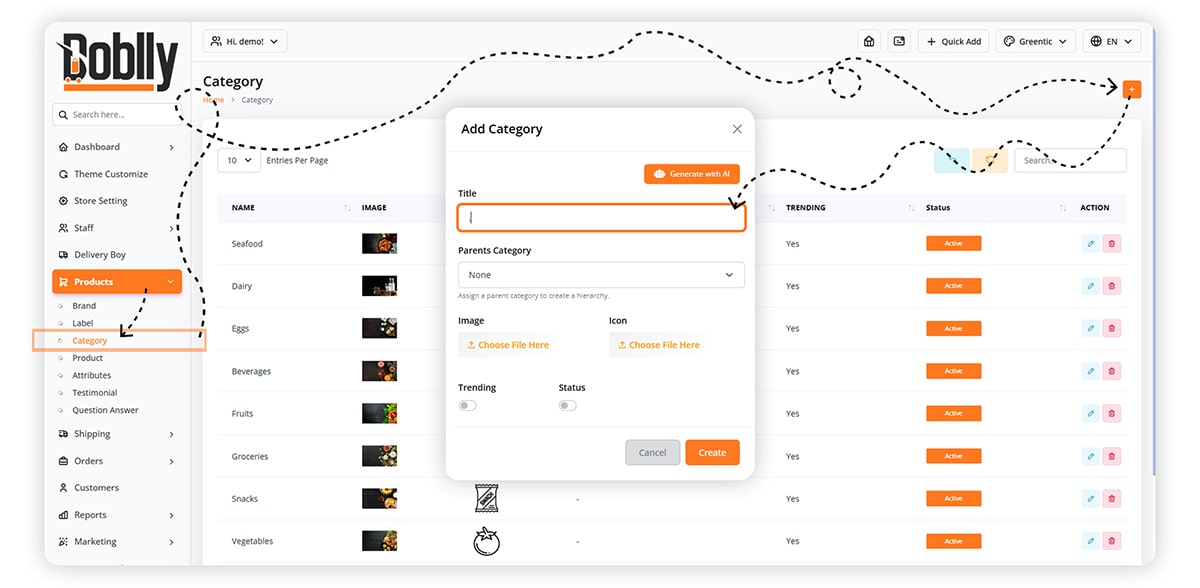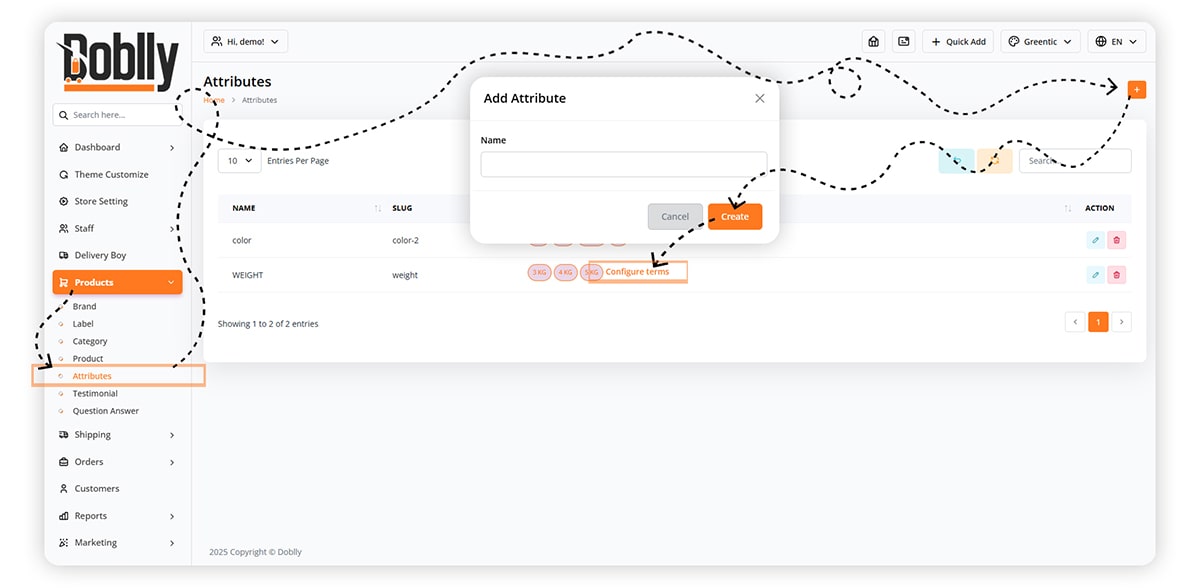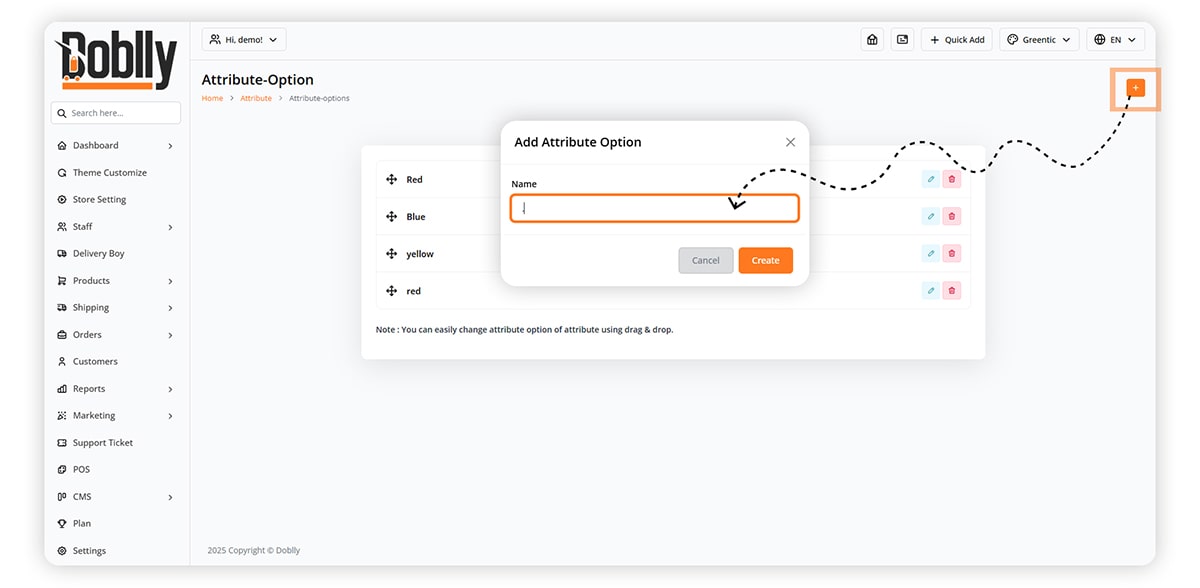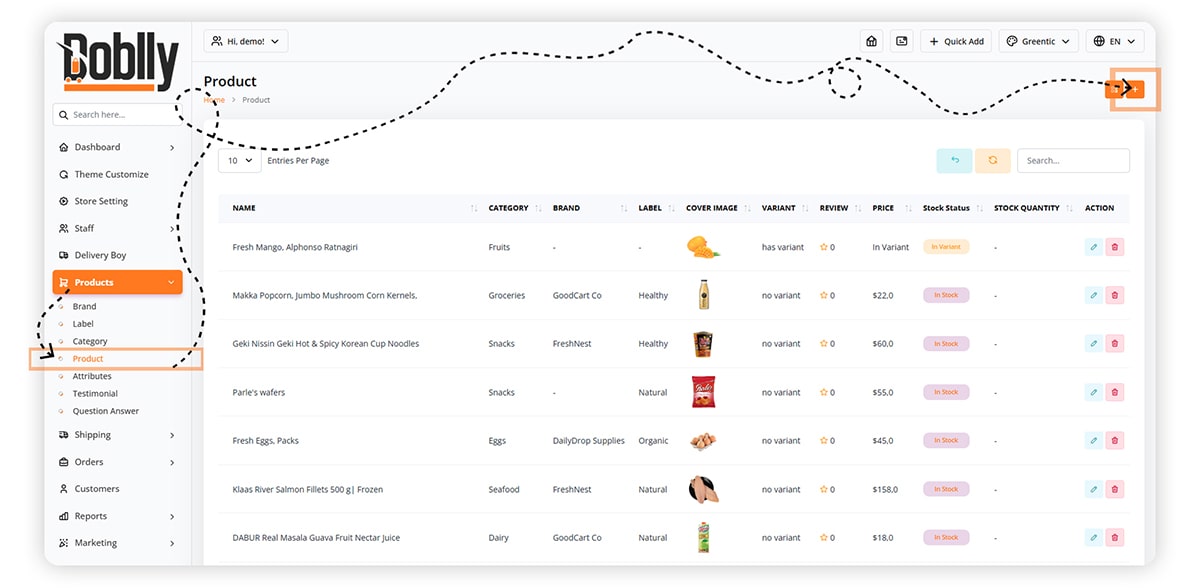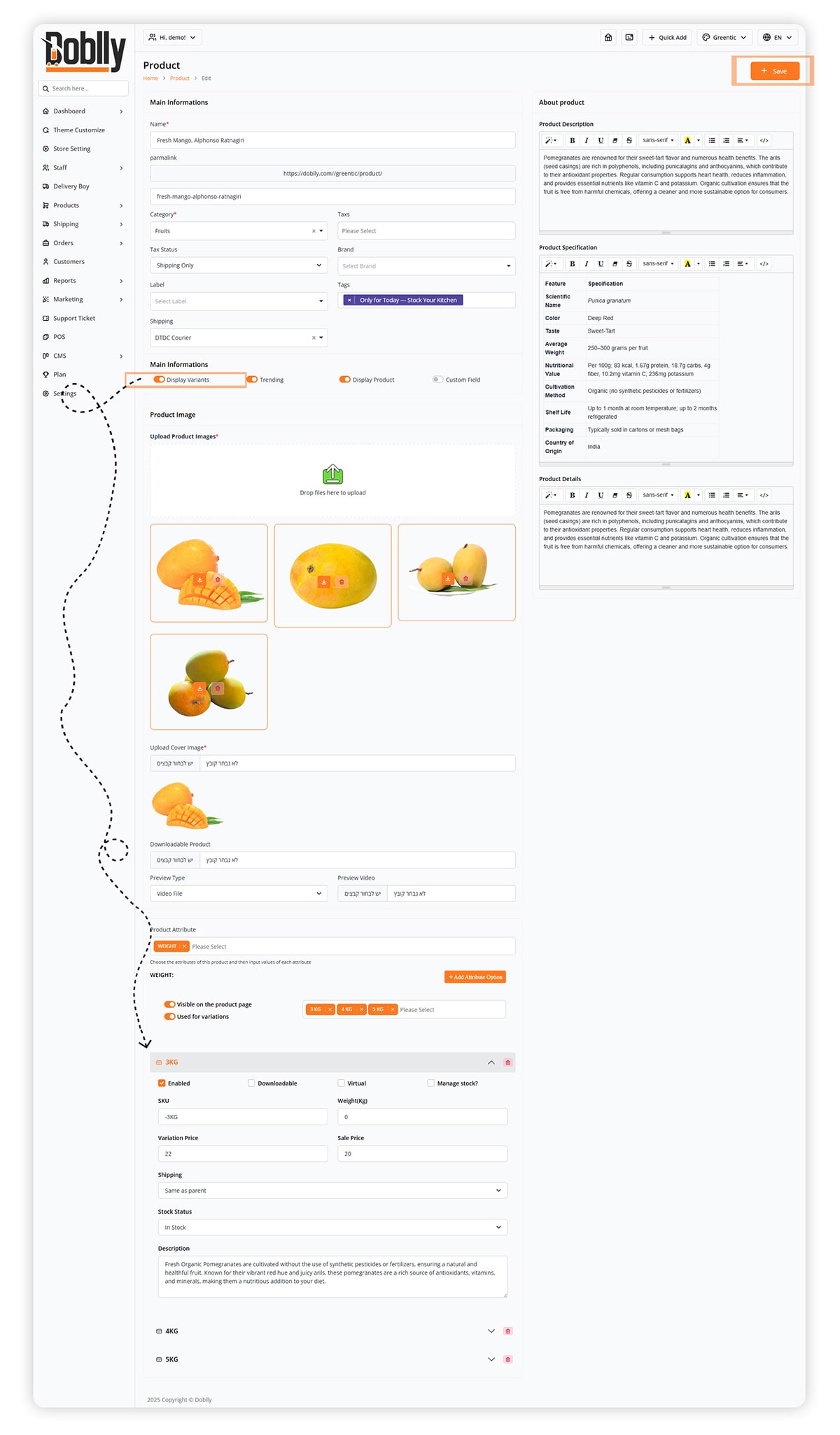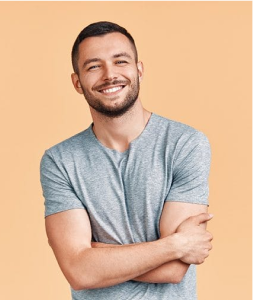Go to ‘Product’ and click the ‘+’ icon to add new product.
Enter the product name.
Assign it to a category.
Add relevant tags for easier searching and fill in the rest of the fields in the same way (SKU, unit, etc.).
To learn about setting Tax, Brand, Tax Status, and Labels, watch our dedicated tutorial on that.
Pricing & Inventory
Set the product price:
Enter the regular price.
Optionally, add a sale price.
Under Stock, select status: In Stock, Out of Stock, or On Backorder.
Product Information
Add more product details:
Description
Specifications
Additional Details
You can upload high-quality images of the product
And upload preview images of the product.
Adding Variants to the Product
Enable ‘Display Variants’ to activate product variations.
Scroll down to the Product Attribute section.
Select an attribute like Color.
Add values (e.g. Red, Yellow, Blue).
Make sure to check ‘Used for variations’ and 'Visible on the product page'
This allows you to set different pricing, stock, and shipping details per variation.
Check Enabled to activate.
Fill in all the details:
- SKU
- Weight(Kg)
- Variation Price
- Sale Price
- Shipping
- Select Stock Status
- Add Description
Once everything is set up, click Save.