Guide to changing your store logos in Doblly
In this guide, we will show you how to change all the logos of your store in Doblly – including the invoice logo, store logo, favicon, and footer branding.
🧾 Step 1: Change the Invoice Logo
Go to "Store Settings" from the admin sidebar.
In the first tab, you’ll be able to:
- Set the Store Name, Store Email, Store Slug, and Language.
- Upload an image for the Invoice Logo and Store Image.
- Click on Save Changes when you're done.

🖌️ Step 2: Change the Store Logo and Favicon
Return to the dashboard and click on "Customize".
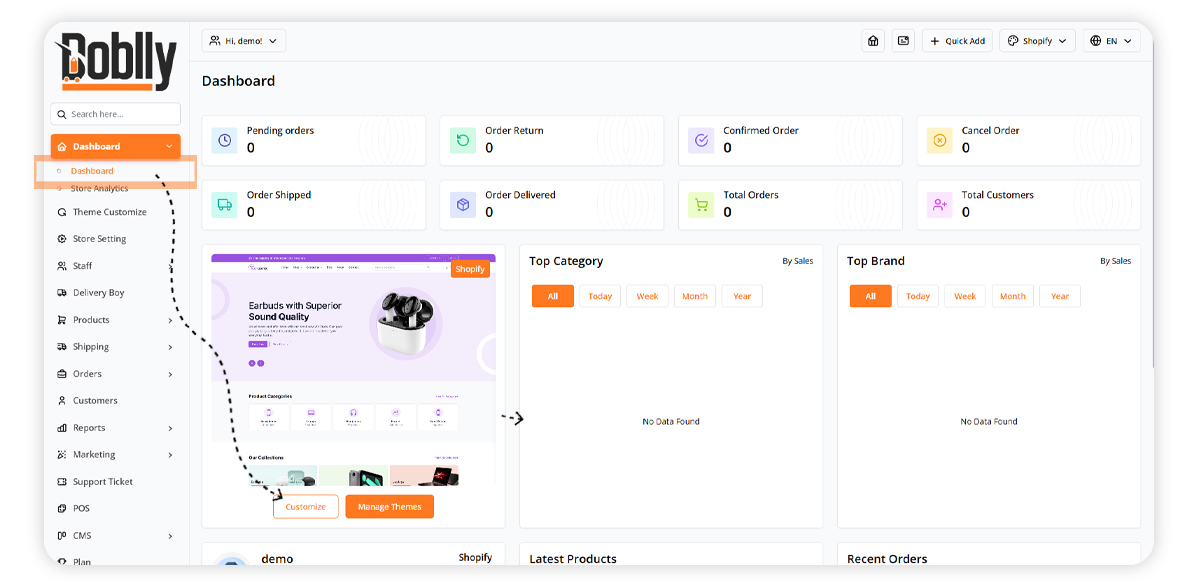
Choose to edit the Header.
Click on "Change Setting" and then on "Edit".
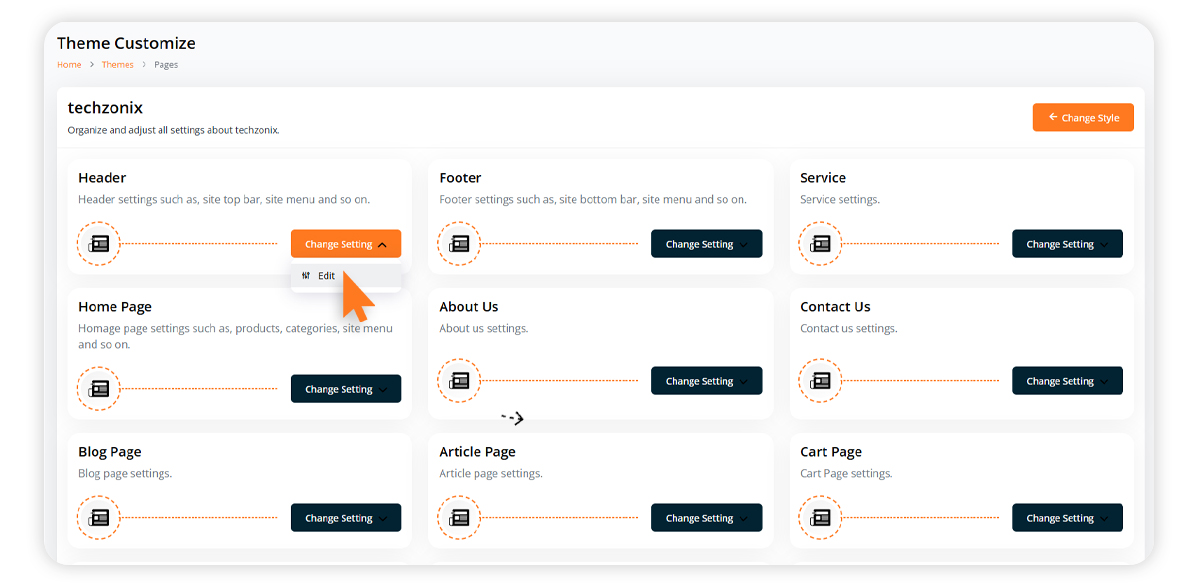
Select Logo.
Here you can upload a logo and a favicon for your store.
Then click on "Save".
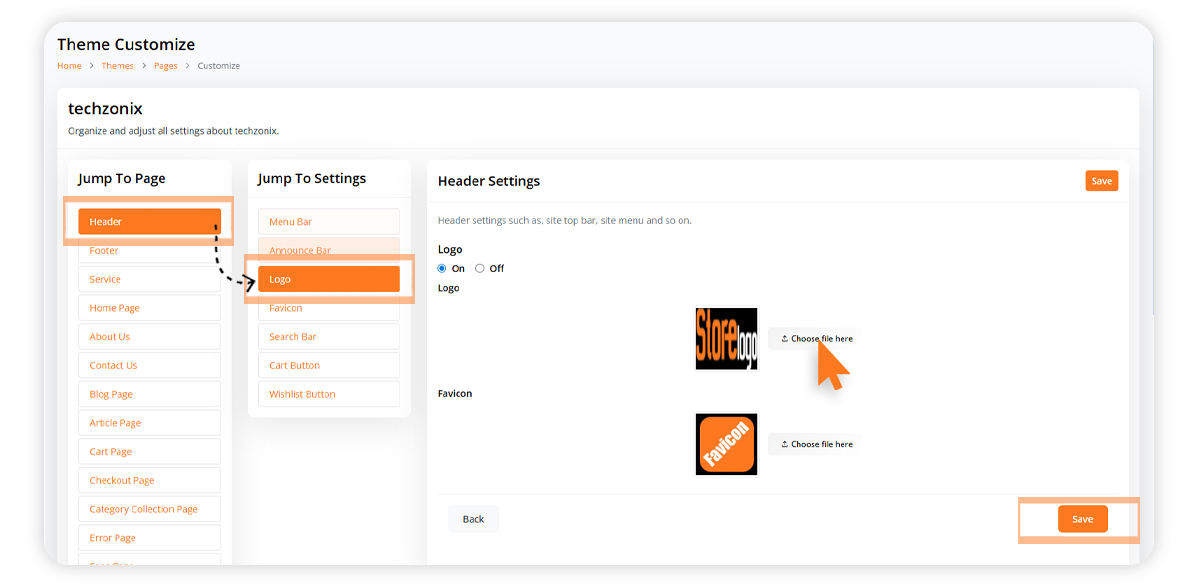
🌐 Step 3: Update the Footer Branding
Let’s go to "Footer".
Here you can:
- Change the footer text
- Upload a footer logo
- Add links to your social media pages
To finish, click on "Save".
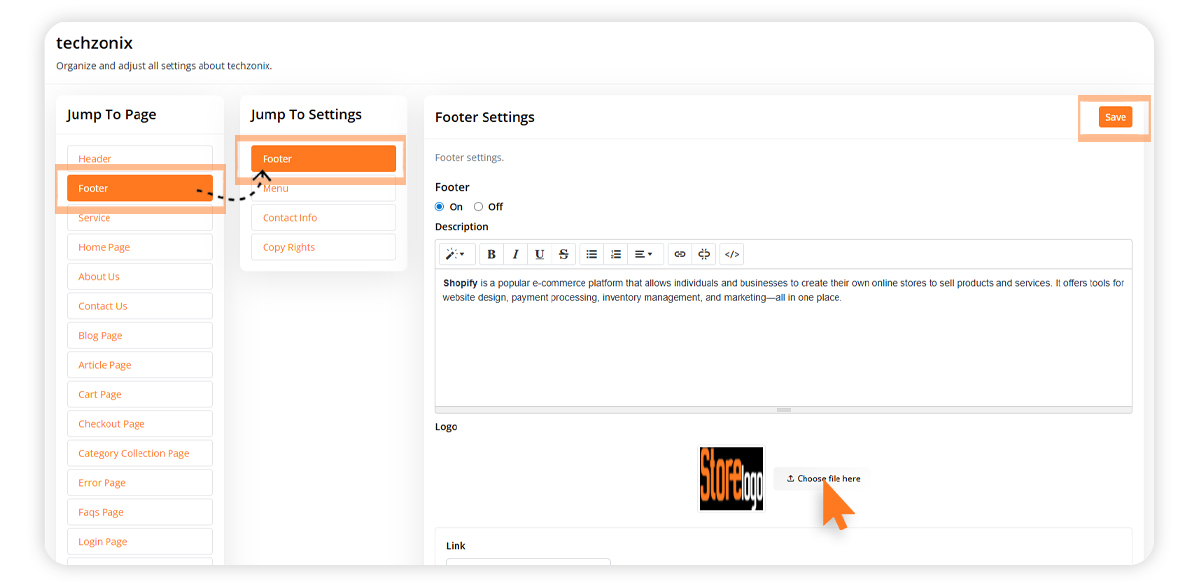
🎉 That’s it!
You’ve successfully updated all the logos on your Doblly store – making your branding consistent and professional across the entire site.
Tbistone
Very quick customer support, installing this application on my machine locally, within 5 minutes of creating a ticket, the developer was able to fix the issue I had within 10 minutes. EXCELLENT! Thank you very much
Chordsnstrings
from codecanyon
