Store Setup Guide – Doblly
Configure all essential store settings including branding, payments, taxes, and integrations.
Step 1: Email Settings
Go to Settings > Email Settings
Set the email address used for notifications
Ensure it's verified and working
Click Save
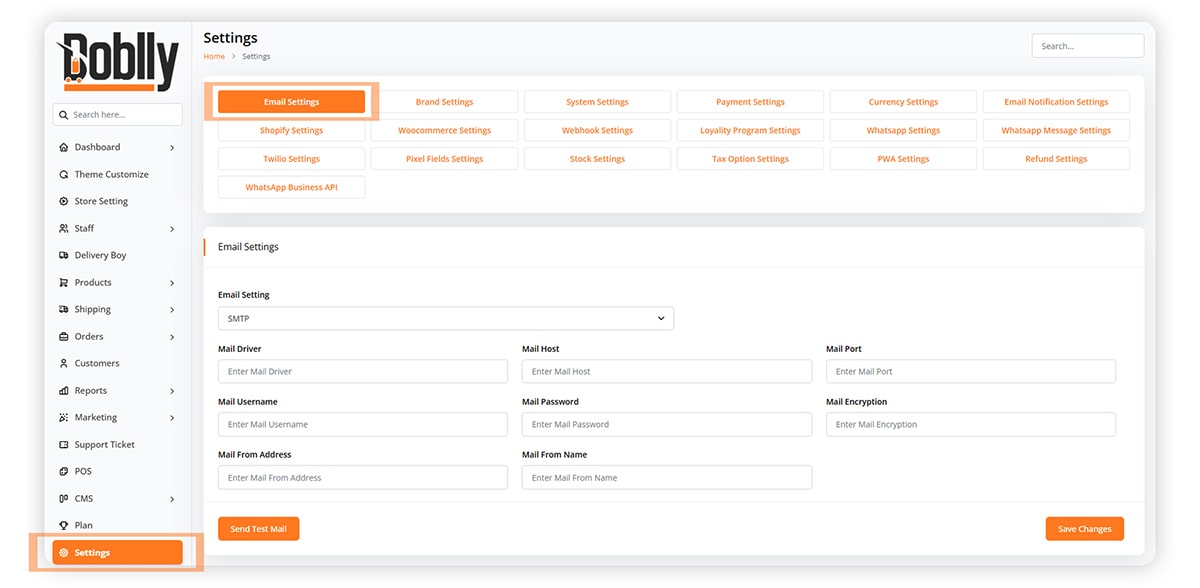
Step 2: Brand Settings
Upload your logo, favorite icon, and dark logo (optional)
Set title/footer text and choose brand colors
Enable RTL and tax settings if needed
Click Save
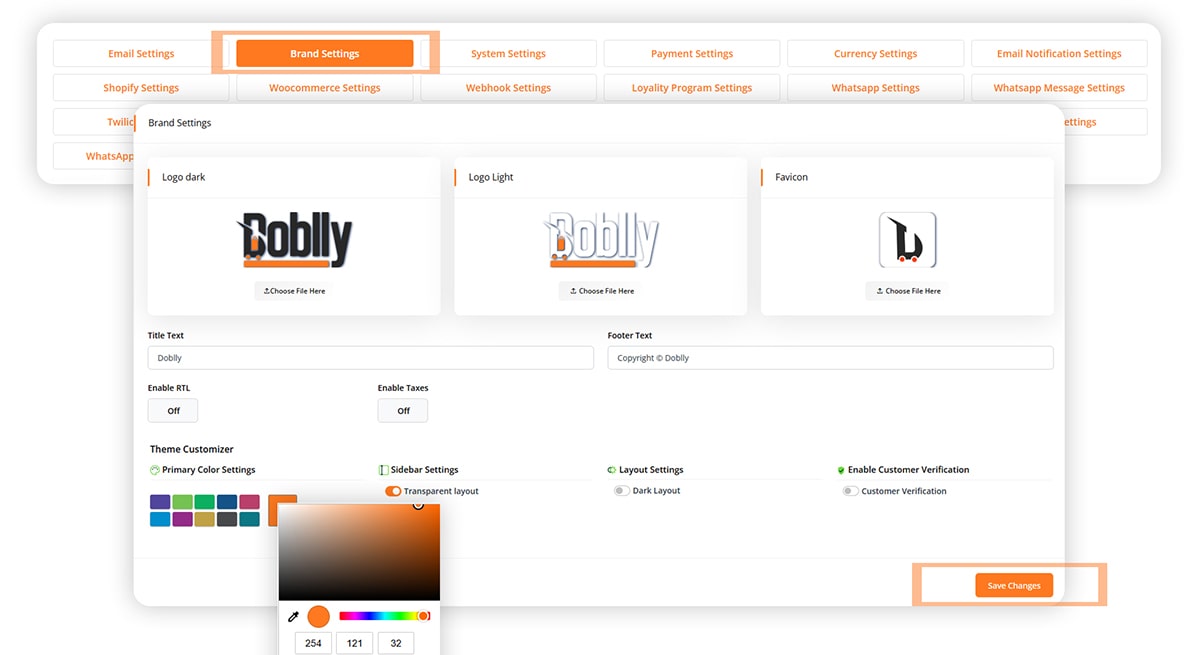
Step 3: System Settings
Choose language and timezone
Click Save
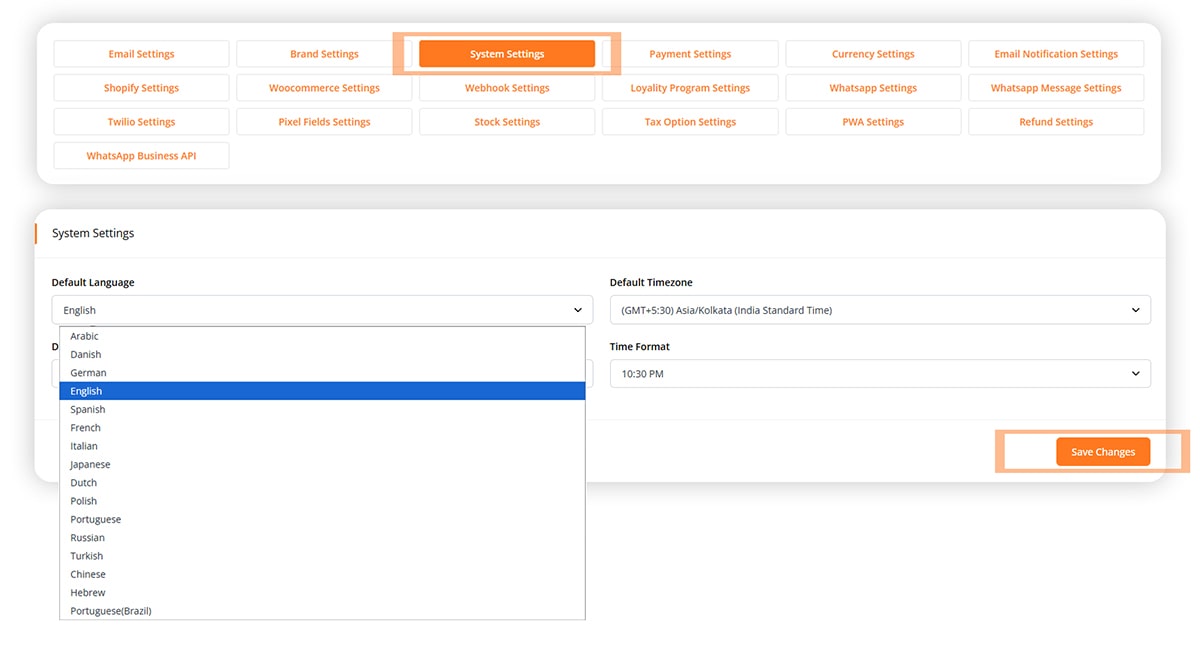
Step 4: Payment Settings
Enable/disable payment methods like Stripe, Razorpay
Enter API keys or account details
Click Save
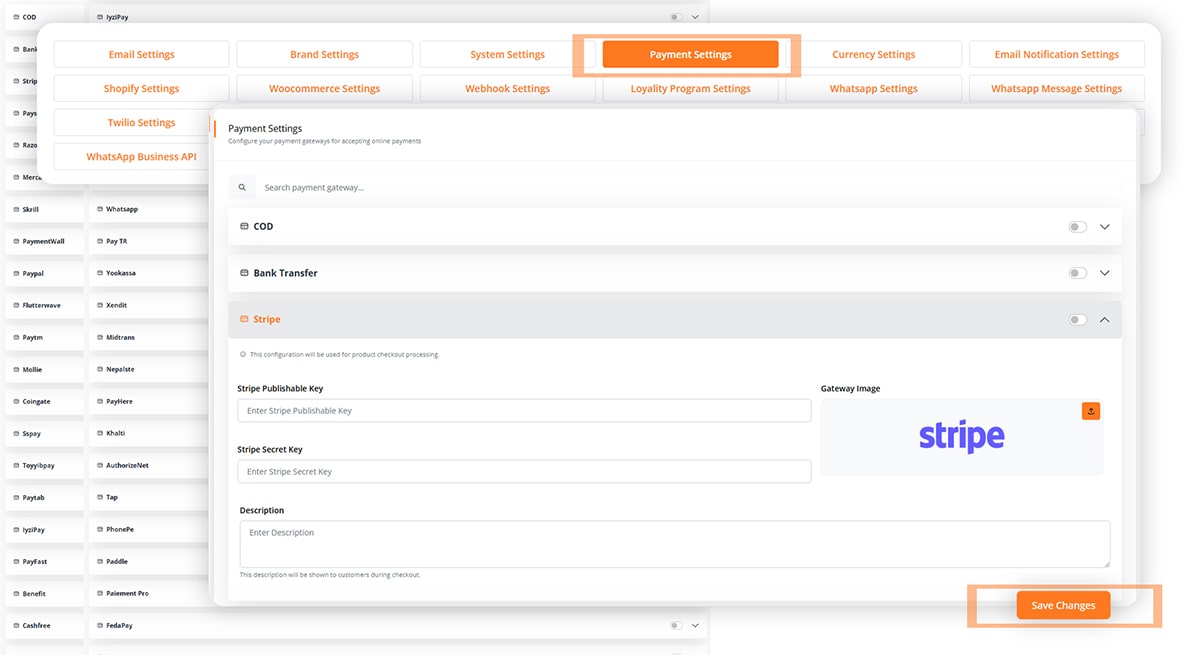
Step 5: Currency Settings
Select a default currency and symbol position
Click Save
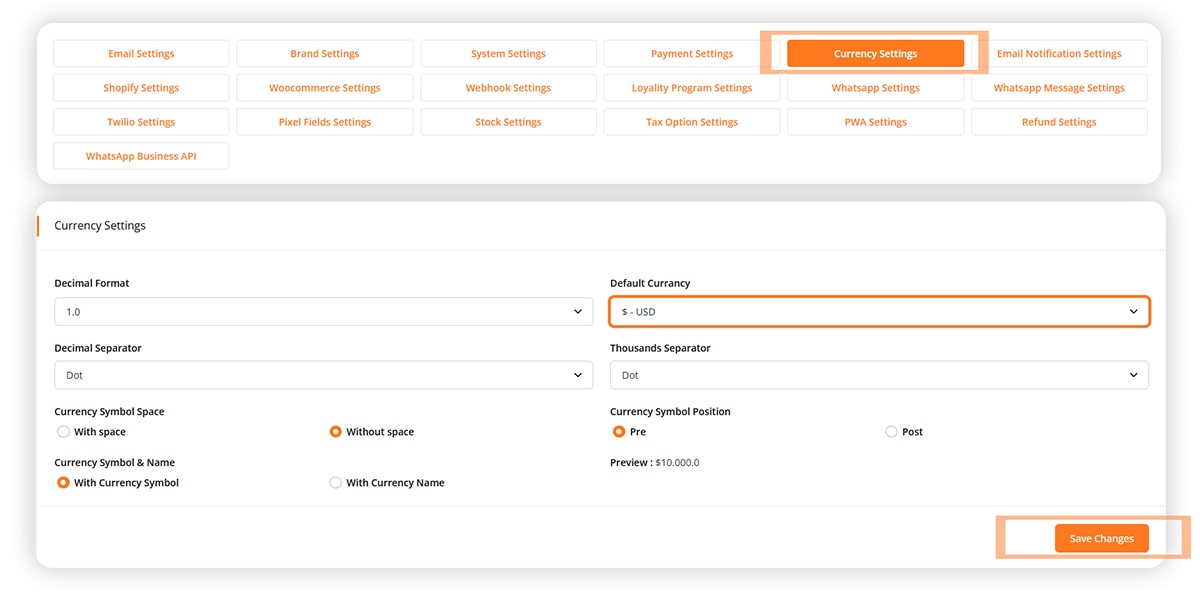
Step 6: Email Notification Settings
Enable or disable email types
Customize templates as needed
Click Save
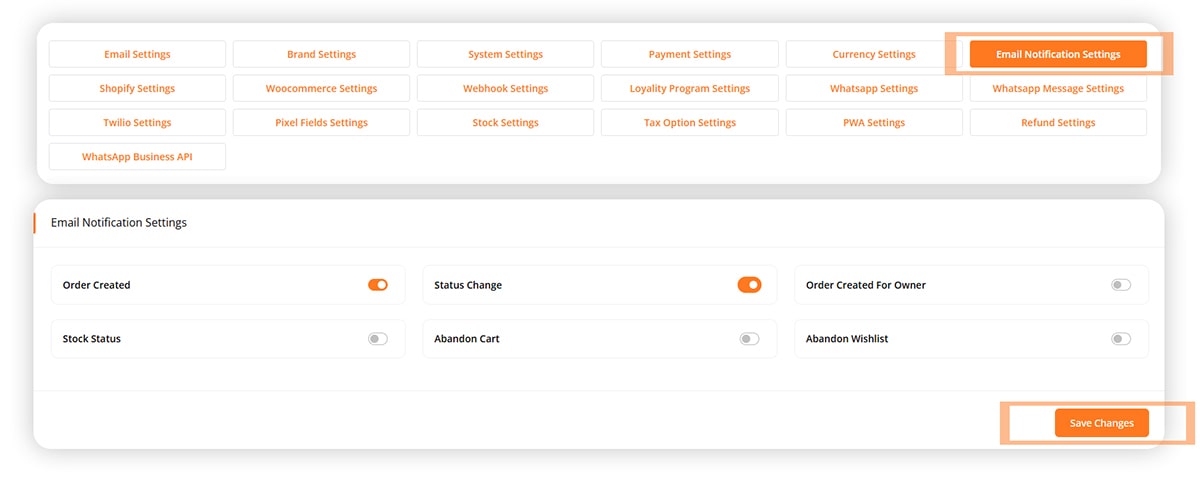
Step 7: Shopify and WooCommerce
Enter API/access tokens to sync stores
Click Save

Step 8: Webhook Settings
Create new webhook and click Save
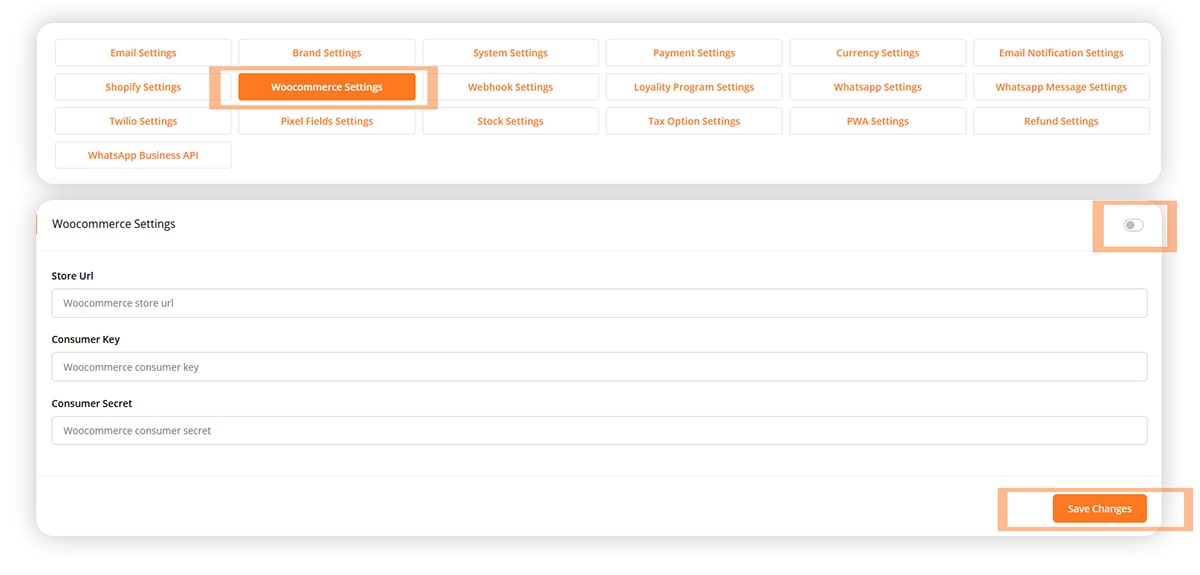
Step 9: Loyalty Program
Set conversion rate for points/store credit
Click Save
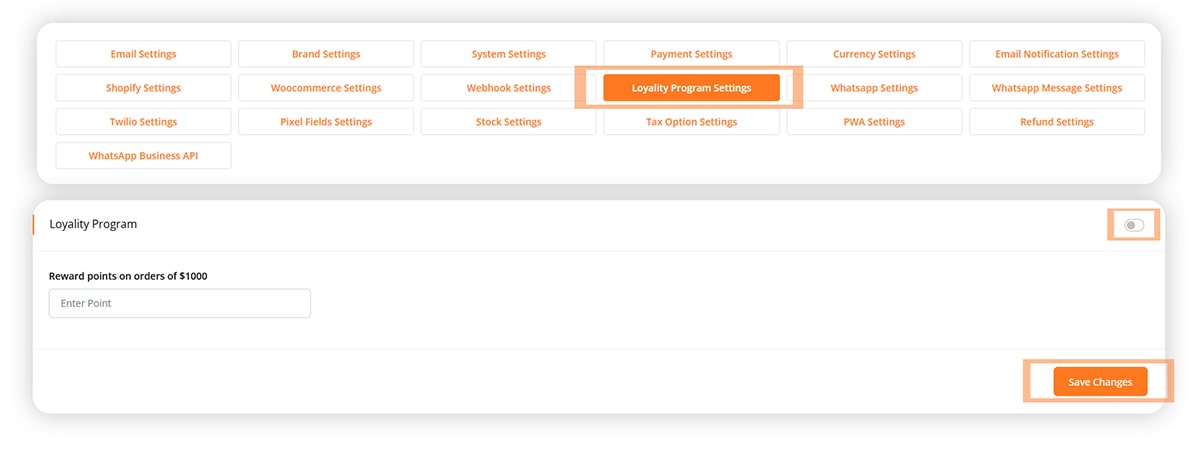
Step 10: WhatsApp Settings
Add phone number and enable site chat
Click Save
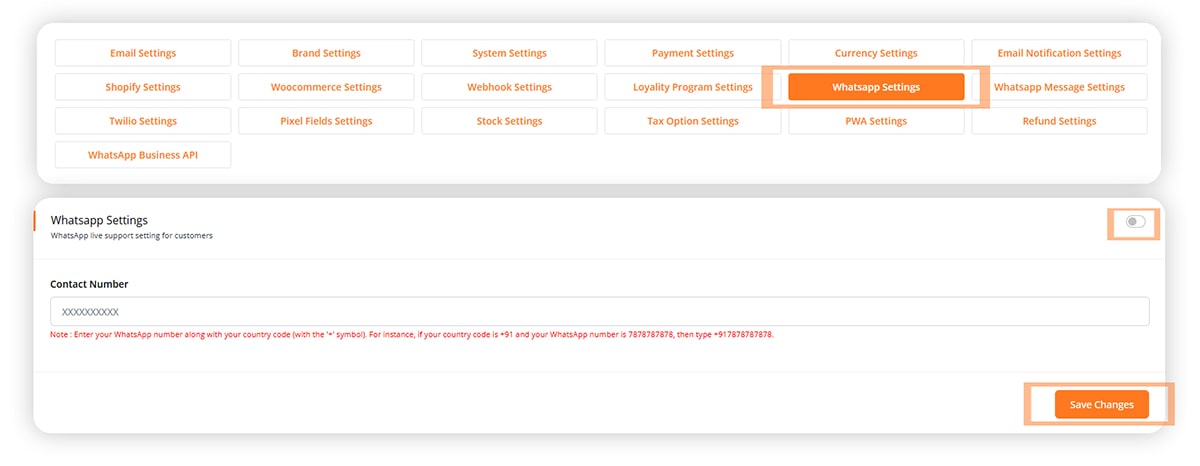
Step 11: WhatsApp Message Templates
Customize messages using dynamic variables
Click Save
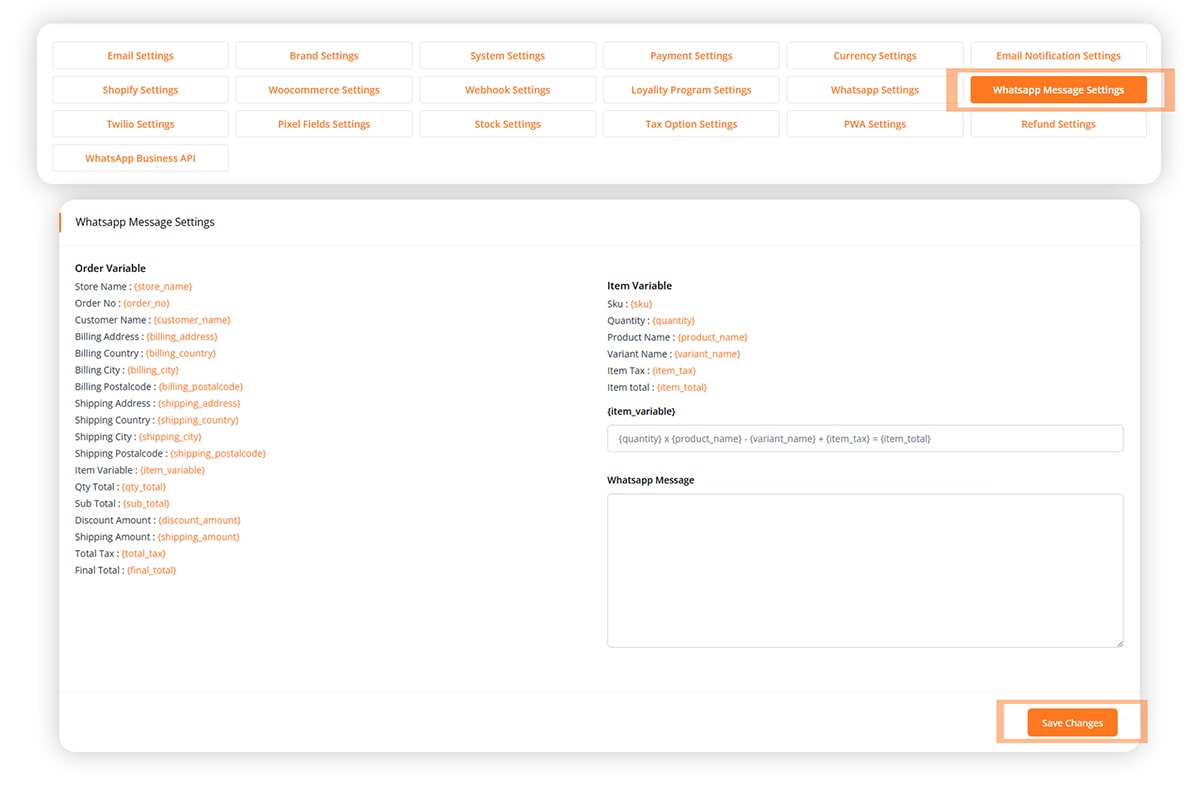
Step 12: Twilio Settings
Enter SID, token, sender number
Click Save
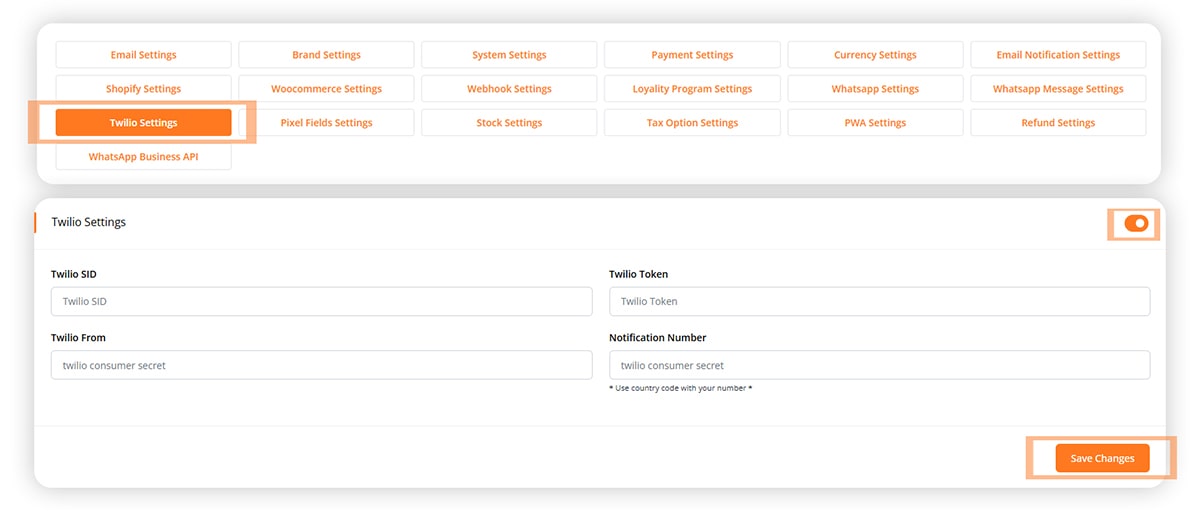
Step 13: Pixel Tracking
Add Facebook Pixel ID, Google Analytics, etc.
Click Save
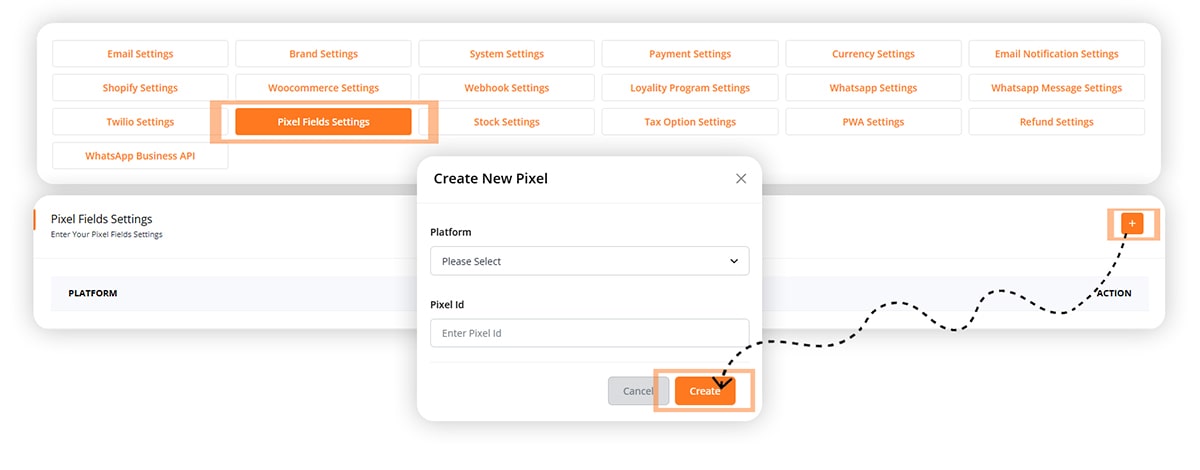
Step 14: Inventory Settings
Enable inventory tracking, set thresholds
Click Save
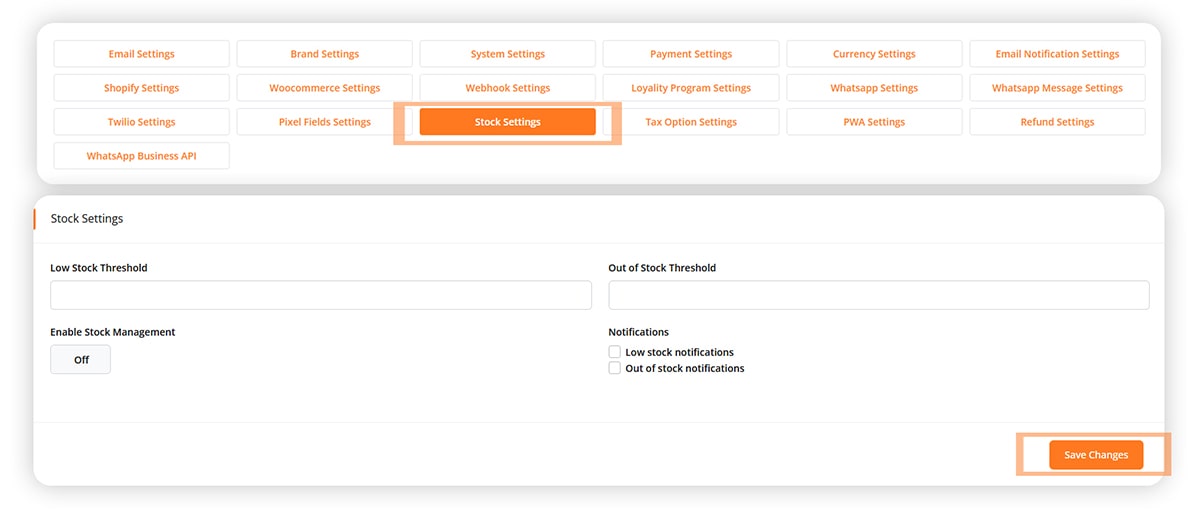
Step 15: Tax Settings
Enable tax, choose inclusive/exclusive pricing
Create zones and default rates
Click Save
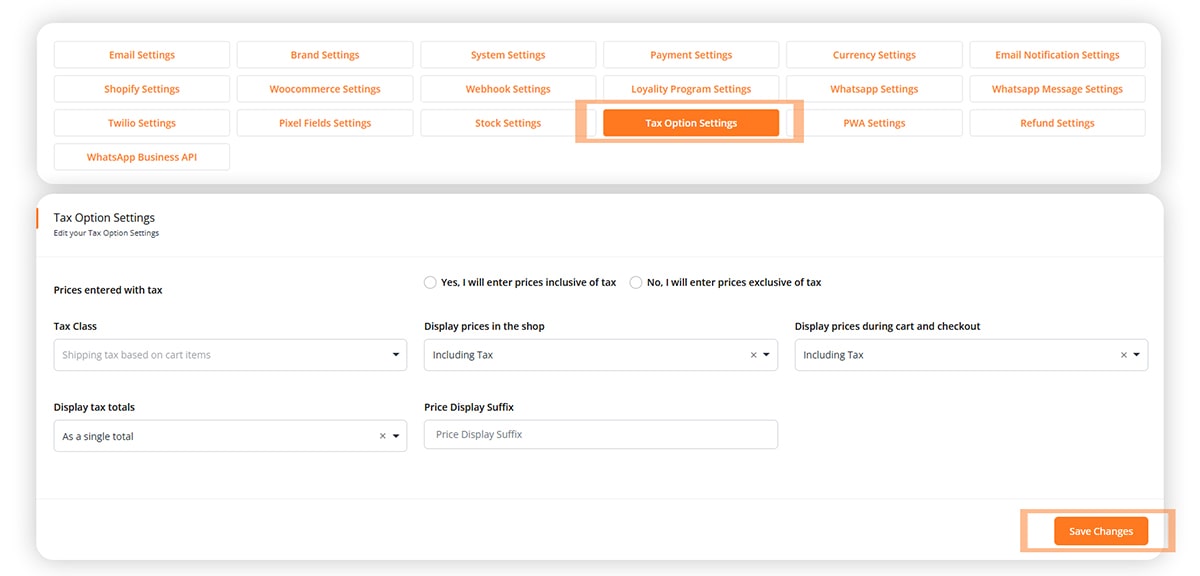
Step 16: PWA Settings
Upload PWA icons, set name and color
Click Save
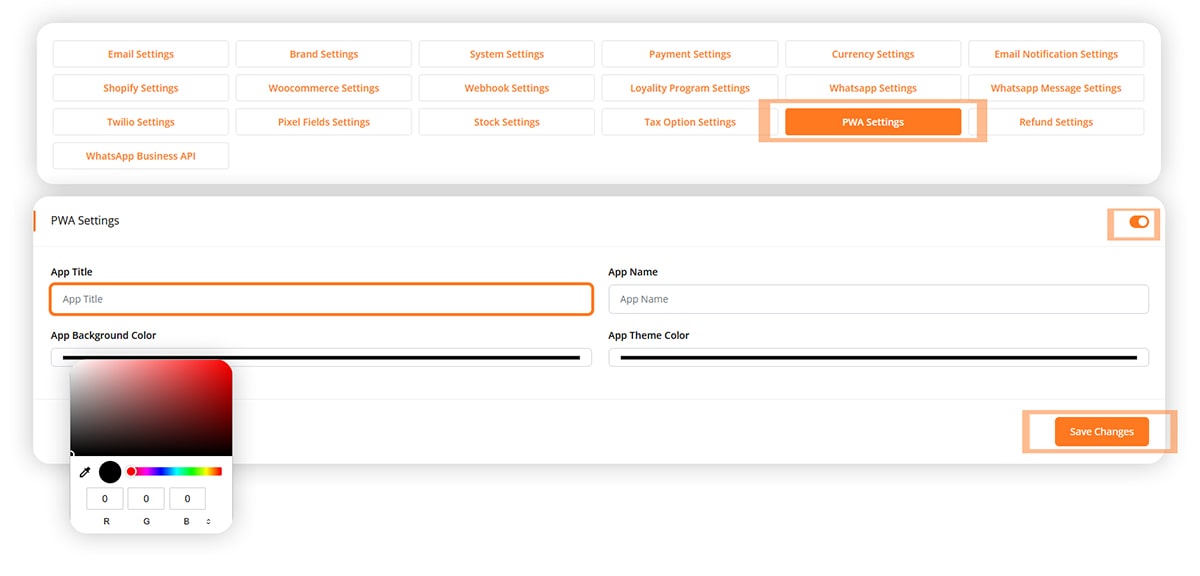
Step 17: Refund Settings
Manage stock, shipment, and refund attachments
Click Save
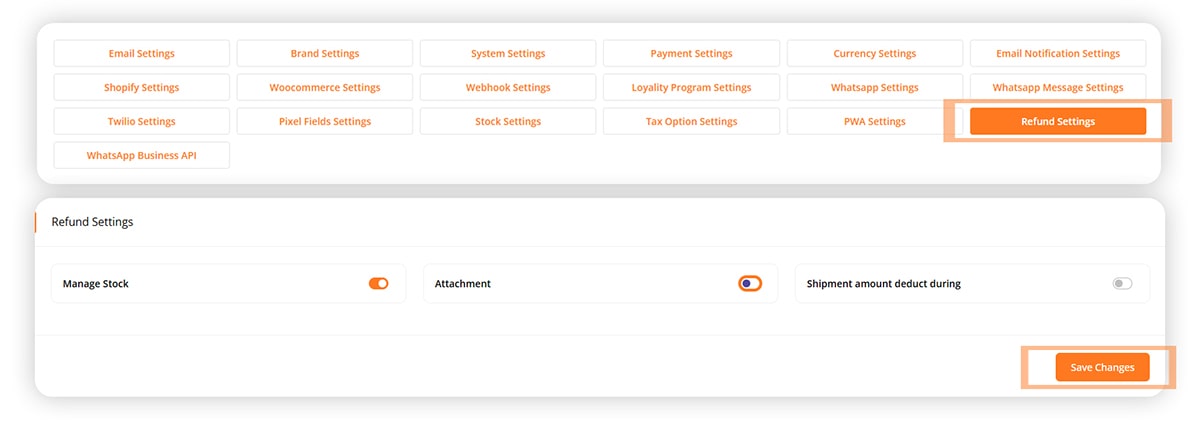
Step 18: WhatsApp Business API
Enter API credentials and webhook URLs
Test connection and click Save
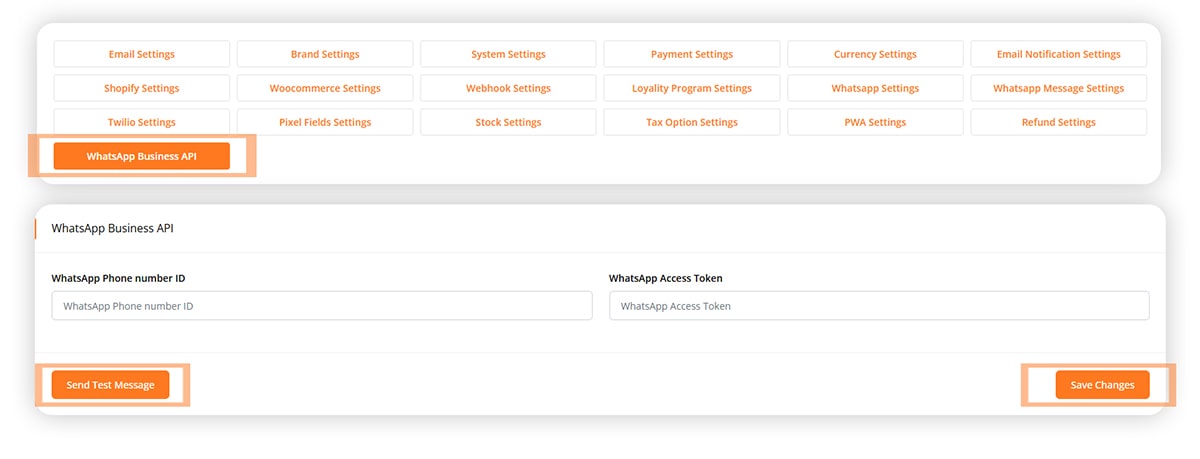
🎉 You’re Ready!
Your store settings are now configured. Explore more features in the next guides!
Tbistone
Very quick customer support, installing this application on my machine locally, within 5 minutes of creating a ticket, the developer was able to fix the issue I had within 10 minutes. EXCELLENT! Thank you very much
